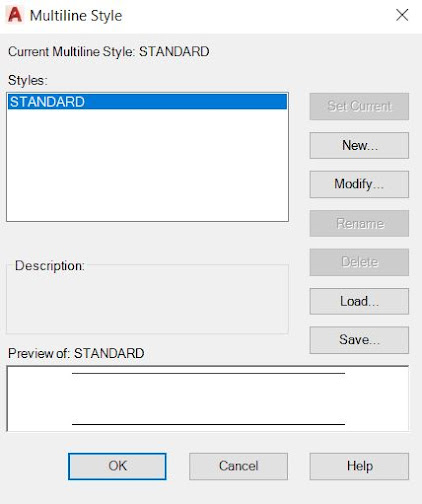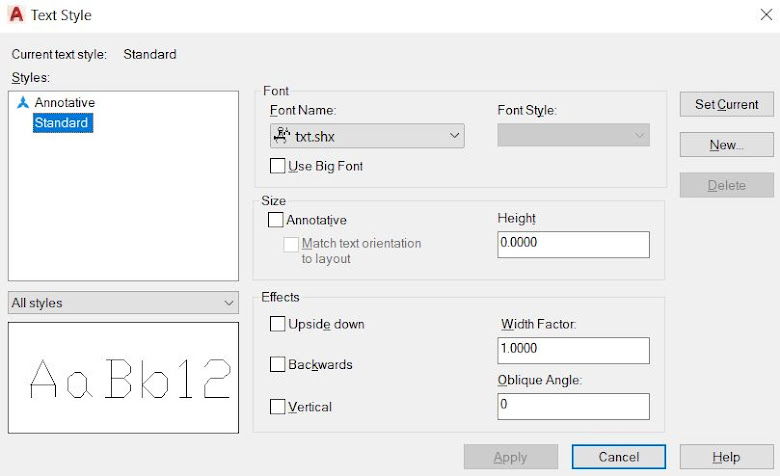How to Rename items like Text styles, Dimension Styles, Blocks in the AutoCAD Drawing?
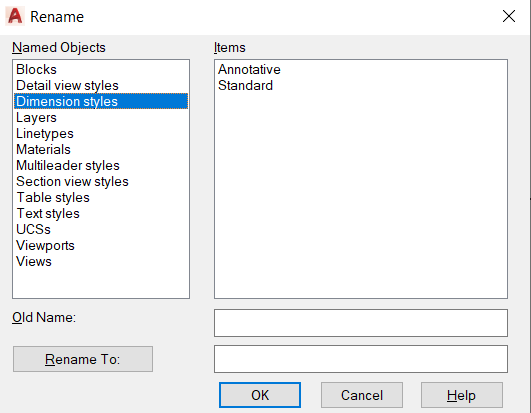
Hello, Friends Today We learn How to Rename Items like Dimension Styles, Text Style, Layers, Blocks etc in the AutoCAD Drawing. First Select the Named Objects like Dimension Style, Text Style, Blocks, Layers etc... then Select items from list. Select item is as Old Name, Now Type New name in Rename to Box. I hope You Like this Post. Subscribe to this blog so you can get regular updates about this blog! If you have any doubt you can comment, we will reply to you as soon as possible. you can share this post with your friends, relative & Colleagues. In the next post, we will learn New AutoCAD Command / Topic. - Bhargav Joshi