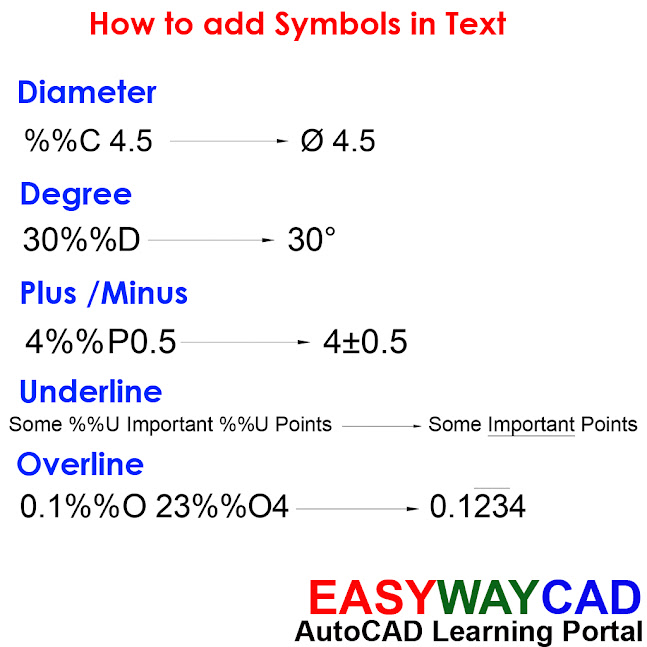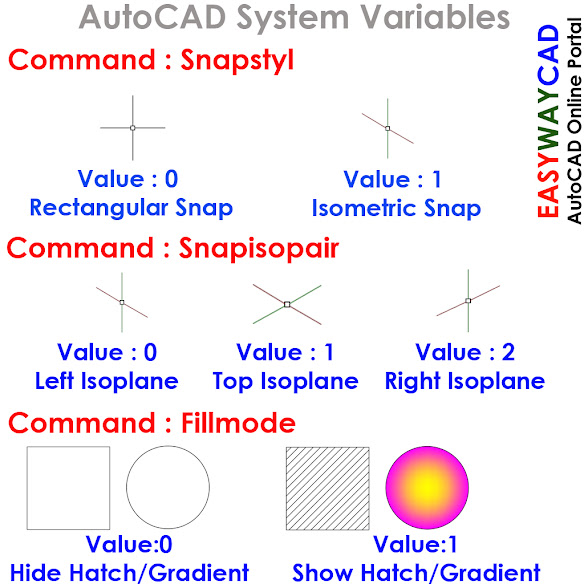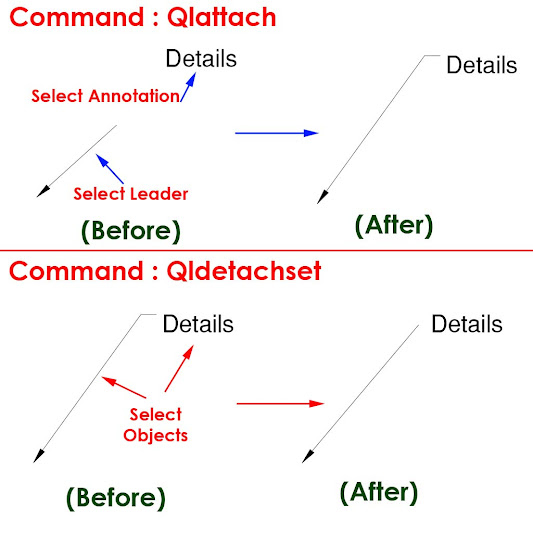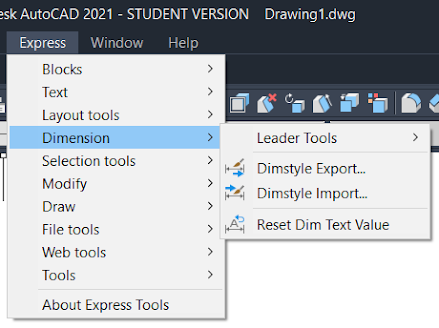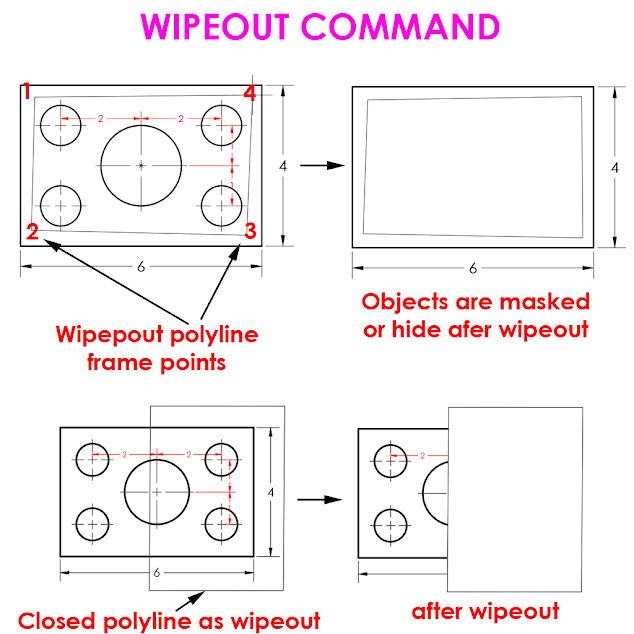Hide / Show Startup Window in AutoCAD Software.
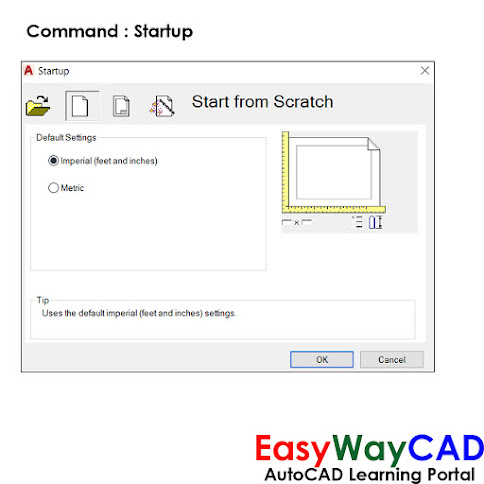
Hello, Friends Today We will learn about Startup Command in AutoCAD. Command : Startup - Hide / Show Startup Window in AutoCAD Software. Value Description 0 Starts a drawing without defined settings. 1 Display Startup Dialog Box. 2 Startup with Custom Dialog displayed. 3 Startup Dialog Box with preloaded Ribbon. Start from scratch Default Settings: Select setting whether Imperial or Metric. Open a drawing Show the list of recently open drawings. We can open drawing from Browse Button. Select a template Select template settings from the list. Select a wizard We can select Drawing settings using Advance Setup or Quick Setup. I hope You Like this Post. Subscribe to this blog so you can get regular updates about this blog! If you have any doubt you can comment, we will reply to you as soon as possible. you can share this post with your friends, relative &