How to hide or mask objects using Wipeout Command in AutoCAD Drawing?
COMMAND : WIPEOUT
SHORT-CUT : WI
MENU : DRAW > WIPEOUT
- Creates a wipeout objects and also control whether wipeout frames are displayed or plotted in the drawing.
First Point
Determines the polygonal boundary of the wipeout object from a series of points.
Frames
Determines whether the edges of all wipeout objects are displayed or hidden.
Frames modes:
ON - frames are displayed and plotted
OFF - frames are not displayed or plotted
Display but not plot - frames are displayed but are not plotted
Polyline
Determines the polygonal boundary of the wipeout objects from a selected polyline.
Erase Polyline
Enter y to erase the polyline that was used to create the wipeout object. Enter n to retain the polyline.
Wipeout Command YouTube Command Link:
I hope You Like this Post. Subscribe to this blog so you can get regular updates about this blog! If you have any doubt you can comment, we will reply to you as soon as possible. you can share this post with your friends, relative & Colleagues.
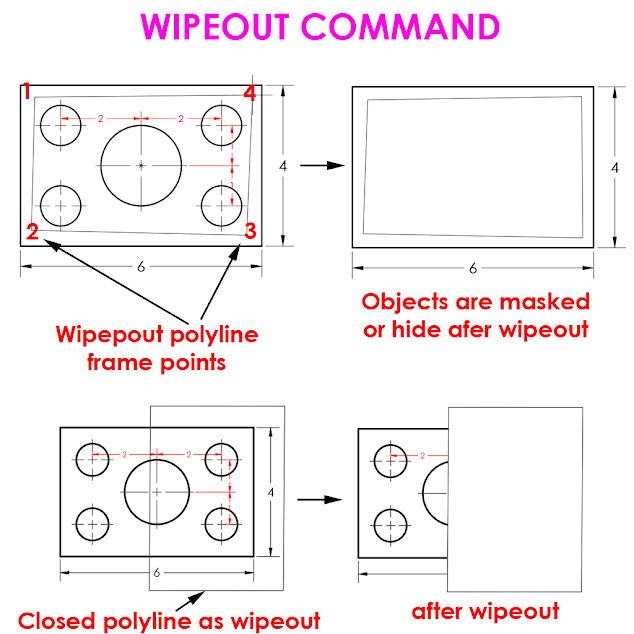



Comments
Post a Comment
More Information Contact US on email.