How to create & Modify Text style in AutoCAD Software?
Hello, Friends
Today We learn how to create and modify Text style in AutoCAD Software.
Command : Style
Short-cut : ST
Menu : Format > Text Style
Create or Modify Text Style.
Set Current : By Set Current Option, We can make Selected Text style as Current Text Style.
Delete : Delete Selected Text Style. We can't delete Current and Standard Text Style.
Font Name : Select varieties of fonts from list to use.There are two types of fonts.a) Window or True Type Font(TT) b)AutoCAD Font (AA)
AutoCAD Fonts are very simple and used less file size. AutoCAD Fonts have .shx extension in the end of font name.By Default font is txt.shx font.
Size : Select Whether the text style is annotative or not.If we select annotative option, We can scale text using annotative scale.
e.g.If paper height is 0.5 , If we use Annotations scale 1:4, then New font size became
0.5 x 4= 2.
Height: Specify Height of Text Style.
a) Upside Down
In this Effect, When we write any text,after Enter, Direction of that text go to upside down.
It is Horizontal Mirror text effect.
b) Backward
In this Effect, When we write any text,after Enter, Direction of that text go to backward.
It is Vertical Mirror text effect.
c) Vertical
In this Effect, When we write text,Direction of text is in 270 angle, Text is written top to bottom direction.We can use this option only in AutoCAD Fonts.
Width Factor: We can change width of Text.Default Value is 1.0 We can take Width factor value Min. 0.1 to Max.10.0
Oblique : We can write Slant Text using Oblique option. We can make value between -85 to +85. In Positive Value, Text goes from left to Right Slant Direction. In Negative Value, Text goes from right to Left Slant Direction.
Text Style YouTube Video Link:
I hope You Like this Post. Subscribe this blog so you can get regular updates about this blog! If you have any doubt you can comment, we will reply to you as soon as possible.you can share this post with your friends, relative & Colleagues.
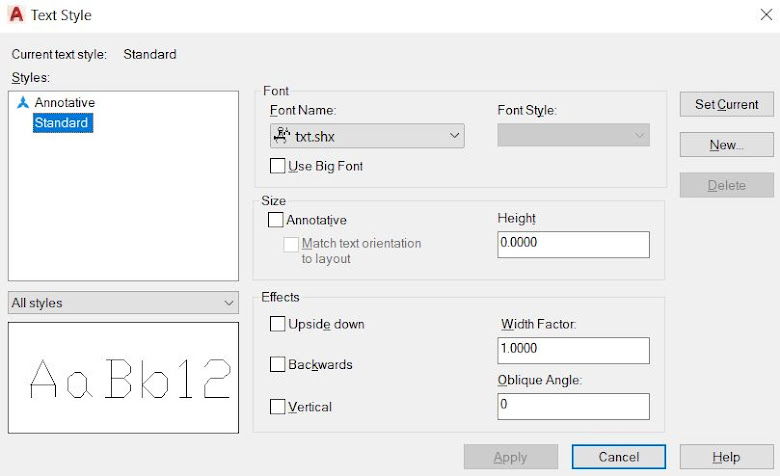







Comments
Post a Comment
More Information Contact US on email.