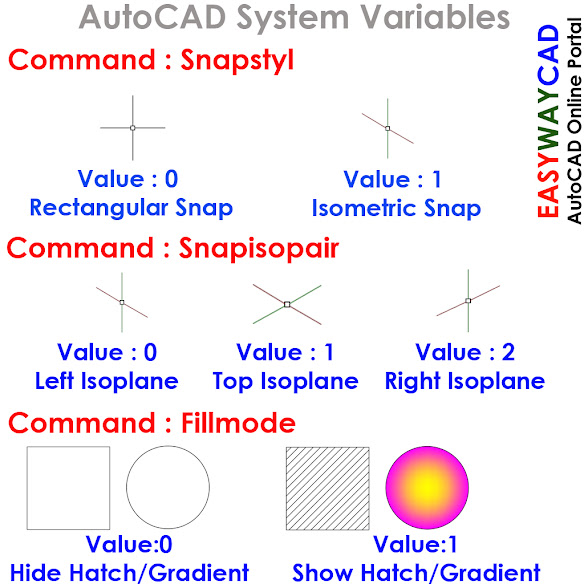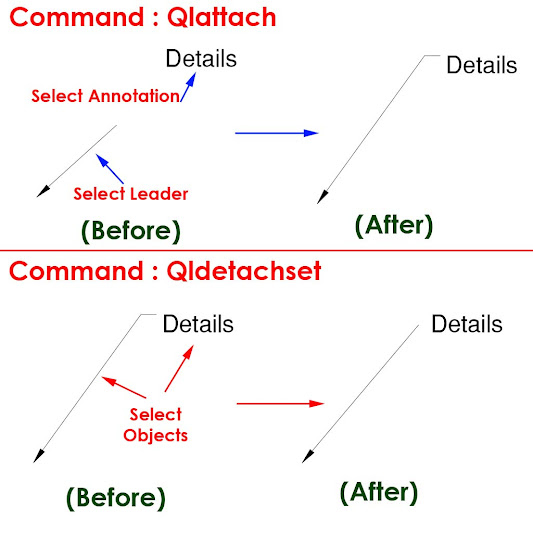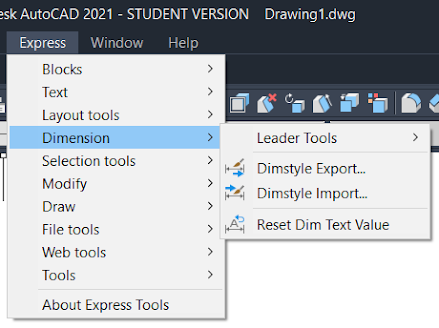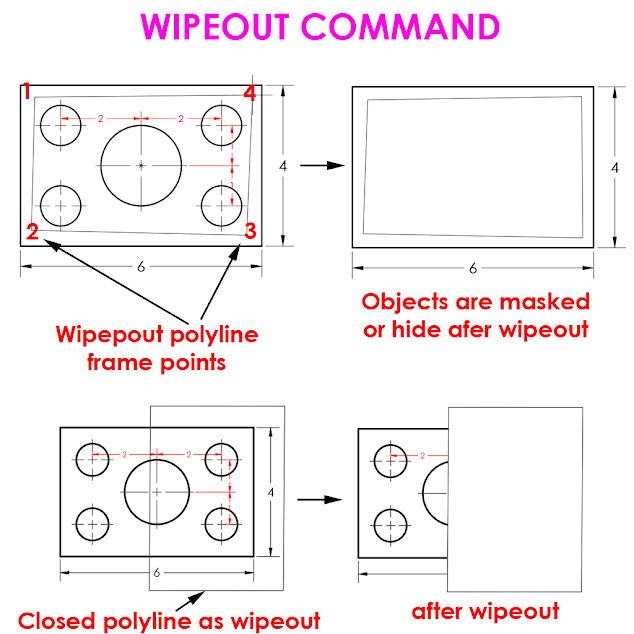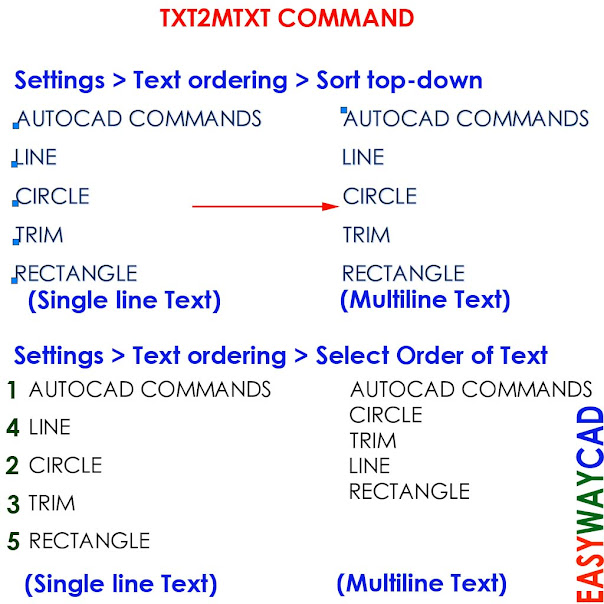How to add symbols in dtext and mtext using special characters?
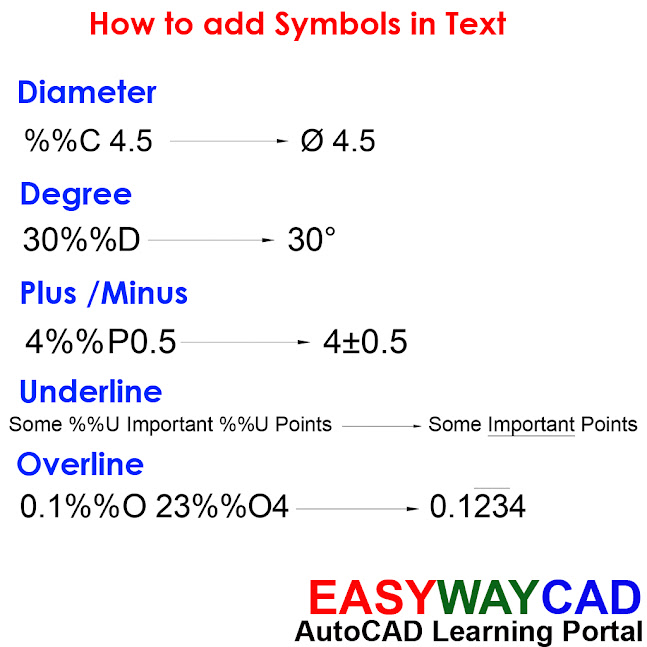
Hello, Friends Today We learn how to add symbols in Text using special characters. Using Special Characters We can add Diameter, Degree, Plus/Minus, Underline and Overline Symbols in Text. For Diameter use %%C , For Degree use %%D , For Plus/Minus use %%P, For Underline use %%U, For Overline use %%O For Underline , add %%U before and after Text. For Overline , add %%O before and after Text. I hope You Like this Post. Subscribe to this blog so you can get regular updates about this blog! If you have any doubt you can comment, we will reply to you as soon as possible. you can share this post with your friends, relative & Colleagues. In the next post, we will learn New AutoCAD Command / Topic. - Bhargav Joshi