How We can use Tcircle Command in AutoCAD Drawing.
Hello,
Today We Learn How to use Tcircle Command in AutoCAD Drawing. We can draw Circle, Slot and Rectangle frame around Selected Text in AutoCAD Drawing.
Command : Tcircle
Short-cut : TCI
Menu : Express > Text > Enclose Text with Object.
Enclose Selected Dtext or Mtext Objects using Circle, Slot or Rectangle Object. Circle 's diameter , Size of Rectangle and Slot can be Constant or Variable. Variable Size of Circle, Rectangle or Slot is to be adjusted as per given offset value. The Constant option encloses selected text and mtext objects with objects that are all the same size, the size of the largest enclosing object.
Circle: Creates circles of constant or variable diameter.
Slot: Creates slots of constant or variable size. A slot is a rectangle with convex sides. For constant- size slots, you can specify the dimensions that are held constant: width, height, or both width and height.
Rectangle: Creates rectangles of constant or variable size. For constant-size rectangles, you can specify the dimensions that are held constant: width, height, or both width and height.
I hope You Like this Post. Subscribe to this blog so you can get regular updates about this blog! If you have any doubt you can comment, we will reply to you as soon as possible. you can share this post with your friends, relative & Colleagues.
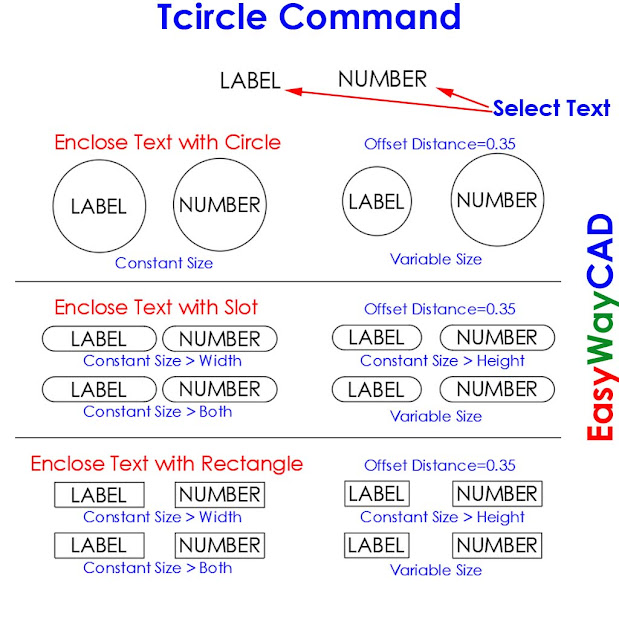



Comments
Post a Comment
More Information Contact US on email.