How to use Textmask Command in AutoCAD Drawing?
Hello, Friends
Today We learn Textmask Command in AutoCAD.
Command : Textmask
Menu : Express > Text > Text Mask
- Create a mask ( Blanked Space ) behind Selected Text or Mtext Objects.
Options
Wipeout: Creates a wipeout object with a rectangular frame displayed in the graphics background color.
3dface: Creates a 3D face object.
Solid: Creates a 2D solid object in a specified color.
Wipeout
Masking is done with Blanked Rectangle Area. Masking does not plot properly if the Hide Lines option is used while plotting. One advantage of using a Wipeout mask is that what you see on screen is what you get on your plot.
3Dface
The 3Dface created by TEXTMASK has all of its edges set to invisible. This option is useful if you do not have a raster-capable plotter. The Hide Lines option must be used while plotting for the mask effect to work. With this option, masked text does not look masked on screen.
Solid
With Solid option, masked text appears masked in the drawing area. Also, masks can be colored to highlight the text. Masking does not plot properly if the Hide Lines option is used when plotting.
Textmask / Textunmask Command Video Link:
I hope You Like this Post. Subscribe to this blog so you can get regular updates about this blog! If you have any doubt you can comment, we will reply to you as soon as possible. you can share this post with your friends, relative & Colleagues.
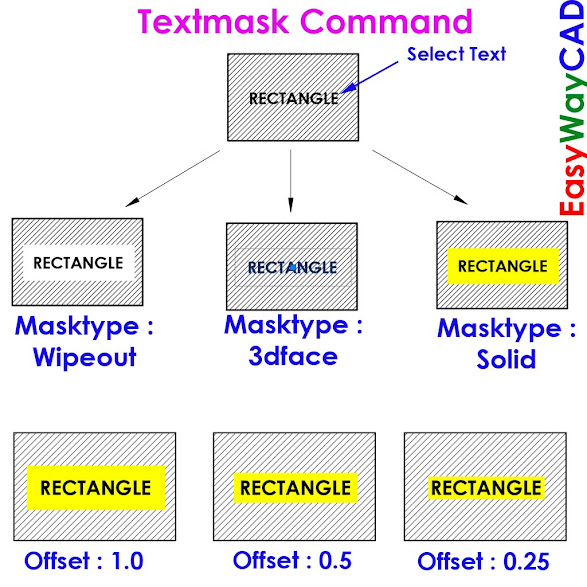



Comments
Post a Comment
More Information Contact US on email.