How to Apply Gradient in Objects in AutoCAD Drawing?
Hello, Friends
Today We Learn How to Apply Gradient in Objects in AutoCAD Drawing.
Command : Gradient
Short-cut : GD
Menu : Draw > Gradient
- We can apply Gradient Color effect in Selected Object or Internal Boundary of Object in AutoCAD Drawing. Gradient Fill applies with Single or Two Colors.
Single Color: Select One Color. Apply Nine ready effects with Single Color with Shade(Black ) or Tint (White) Color.
Two Colors : Select Two Colors. Apply Nine Ready effects with Two Selected Colors.
Centered : Specifies a Symmetrical gradient configuration. If this option is selected then effect apply in centered. If this option is not selected then effect apply in left top side.
Angle : Change the gradient fill effect by rotation angle. By default, Angle value is Zero.
Boundaries
Add : Pick Points
Mouseclick in internal Part of Object to Apply Gradient in Particular Region of Object.
Add : Select Objects
Select Objects to apply Gradient in Selected Objects in AutoCAD Drawing.
Associative
If Associative Option in Gradient Selected, then Gradient Fill is updated when We Modify Boundary Objects.
Separate Hatches
This Option Control Whether the Single Gradient Fill Created or Multiple Separated Gradient Fill Created in Boundary Objects.
Transparency
Set the Transparency Level for Gradient Fill. We can set Value between 0-90. To see the transparency TPY Button on Status Bar Should be ON.
Remove Boundaries
Remove Objects from Boundary Definitions.
Layer
Assign Specific Layer to Gradient Fill from List.
Inherit Properties
Apply Gradient Fill of one Object's to Another Objects. By this option, We can use Gradient Fill of One Object's apply to Another Objects.
Draw Order
Assigns a draw order to a Gradient Fill. You can place a Gradient Fill behind all other objects, in front of all other objects, behind the hatch boundary, or in front of the hatch boundary.
Recreate Boundaries
Create a Region or Polyline Object type with Associative Option.
Gap Tolerance
Sets the maximum size of gaps that can be ignored when objects are used as a hatch boundary. The default value, 0, specifies that the objects must enclose the area with no gaps.
We can Set Value between 0 to 5000.
Island
Island Display Style
1) Outer
Gradient Fill applies only in inward side from Outer Boundary of Island. There is no effect on all internal boundaries of Island.
2) Normal
Gradient Fill applies inward side from Outer Boundary. Gradient Fill applies alternate Internal Boundaries of Island.
3) Ignore
Gradient Fill applies inward side from outer Boundary. Gradient Fill applies in all internal boundaries of island ignoring the internal boundaries.
Gradient Command Video Link:
I hope You Like this Post. Subscribe to this blog so you can get regular updates about this blog! If you have any doubt you can comment, we will reply to you as soon as possible. you can share this post with your friends, relative & Colleagues.
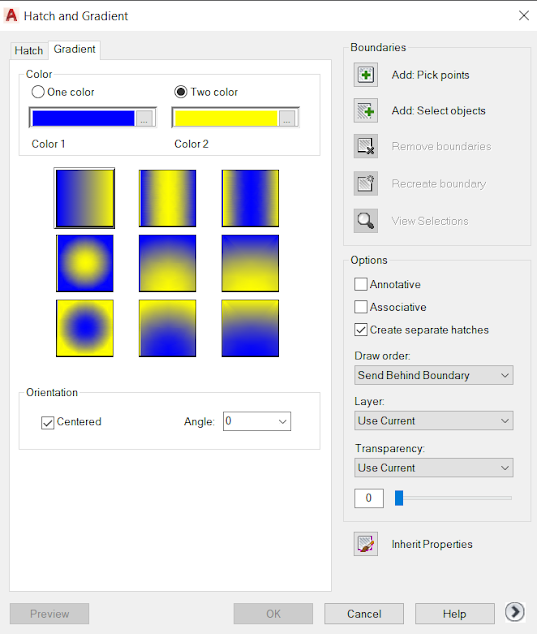






Comments
Post a Comment
More Information Contact US on email.