Write Text Along an Arc Object in AutoCAD Software.
Hello, Friends
Today We learn about ARCTEXT Command.
Command : Arctext
Menu : Express > Text > Arc-Aligned Text
- We can write Text along an Arc using Arctext Command in AutoCAD Software.
When We Select any Arc after applying Arctext Command. Following Arc options window is appear.
Reverse Text Reading Order: Order of the Selected Arc- Aligned Text is Reversed.
Alignment : Change the Alignment of Selected Arc : Left , Right, Center , Fit
Typeface : We can Apply Bold, Italic and Underline to selected Arc-Aligned Text.
Color : We can change Color of Selected Arc-Aligned Text.
Style : We can apply Text Style to Arc-Aligned Text.
I hope You Like this Post. Subscribe this blog so you can get regular updates about this blog! If you have any doubt you can comment, we will reply to you as soon as possible. you can share this post with your friends, relative & Colleagues.
Font : Directly change the font of selected Arc-Aligned Text.
Properties
Text Height : Change the Height of Arc-Aligned Text.
Width Factor : Change the Width factor of Arc-Aligned Text.
Offset from Left : Specify the spacing from Starting Point of Arc.
Offset from Right : Specify the spacing from Ending point of Arc.
Offset from Arc : Specify the distance of Arc-Aligned Text from Arc.
Character Spacing : Specify the Spacing between Characters of Text.
Arctext Command YouTube Video Link:
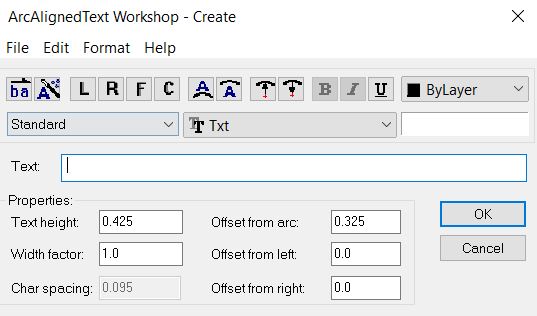









Comments
Post a Comment
More Information Contact US on email.