How to join two lines or curves using Blend Command in AutoCAD Software?
Hello, Friends
Today We learn about Blend Command in AutoCAD Software.
Command : Blend
Menu : Modify > Blend Curves
- Create a Spline in the Gap between Two Selected Lines or Curves. The Shape of Spline depends upon the Continuity. We Can Select Lines, Arcs, Elliptical Arcs, Helix, Open Polyline & Open Splines in Blend Command.
Select First Object : Select line or Curve near the end from where Spline Should Start.
Select Second Object : Select Line or Curve near the end from where Spline Should End.
Continuity
a) Tangent : Creates a degree 3 Spline With Tangency (G1) Continuity to the Selected objects at their endpoints.
b) Smooth : Creates a degree 5 Spline With Tangency (G2) Continuity to the Selected objects at their endpoints.
Blend command YouTube Video Link:
I hope You Like this Post. Subscribe this blog so you can get regular updates about this blog! If you have any doubt you can comment, we will reply to you as soon as possible. you can share this post with your friends, relative & Colleagues.
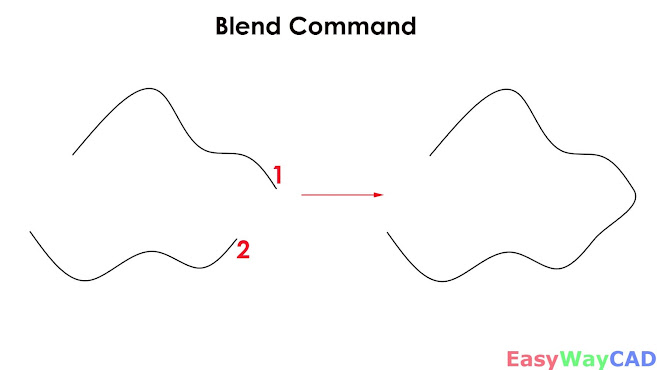





Comments
Post a Comment
More Information Contact US on email.