Create & Modify Dimension Style -1
Hello, Friends
Today We will learn How to Create & Modify Dimension Style.
By Default, Standard Style is Current Style.
Set Current : Make Selected Dimension Style as Current Dimension Style.
Modify : Modify Dimension style option like Line, Symbols and Arrows, Fit ,Text ,Primary Units, Alternate Units and Tolerance.
Override : Make Temporary Dimension Style to make temporary changes without affecting Current Dimension Style. This Option is very useful for minor changes in Dimension Style.
Compare : We can Compare Two Dimension Styles. We can see Difference of Value & Options in Both Dimension Styles.
Dimension Style > Modify > Lines
We Can Change Color, Linetype & Lineweight of Dimension lines and Extension lines. We can Suppress one or both Sides Dimension lines and Extension lines. We can change the Value of Baseline Spacing and Extend Beyond Ticks. We can change Fixed length Extension line and Offset from Origin.
Dimension Style > Modify > Symbols And Arrow
We can Change Arrowhead Style , Arrow Sizes, Center marks ( None, Mark, Line) , Break Size,
Arclength Symbol ( Preceding , Above, None) , Radius Jog Angle & Linear Jog height Scale in Arrow and Symbols Option.
I hope You Like this Post. Subscribe to this blog so you can get regular updates about this blog! If you have any doubt you can comment, we will reply to you as soon as possible. you can share this post with your friends, relative & Colleagues.
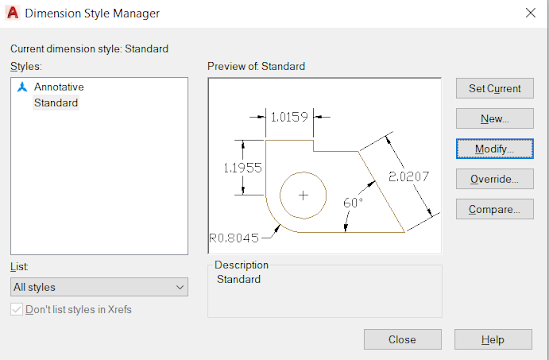








Comments
Post a Comment
More Information Contact US on email.