How to Give Dimensions in AutoCAD - Part 2
Hello, Friends
Today We learn about Different Dimension Commands Like Baseline , Continue, Linear Jogged, Dimedit, CenterMark.
Command : Dimbaseline
Short-cut : Dba
Menu : Dimension > Baseline
- Creates a linear, Angular or Ordinate dimension from the baseline of Previous or Selected Dimension.
Base Dimension i.e. Linear, Angular or Ordinate Dimension Should be given to Use Baseline Dimension.
Command : Dimcontinue
Short-cut : Dca
Menu : Dimension > Continue
- Creates a dimension that starts from an extension line of the previous or selected dimension.Base Dimension i.e. Linear, Angular or Ordinate Dimension Should be given to Use Baseline Dimension.
Command : Dimcenter
Short-cut : Dce
Menu : Dimension > Center Mark
- Creates the non-associative center mark or Centerlines of Circles and Arcs.You can choose between center marks and centerlines and specify their size when you set up the dimension style.er lines of circles and arcs.
The default sizes of the center mark components can be set from the
Dimension Style Manager, Symbols and Arrows tab, Center Marks.
Command : Dimedit
Shortc-cut : Ded
Menu : Dimension > Align Text
- Change the Angle of Selected Dimension Text. Restore Dimension Angle to Default using Home Option. Change the Position of Dimension Text Left, Center and Right.
Baseline, Continue, Dimedit, Centermark YouTube Video Link:
I
hope You Like this Post. Subscribe this blog so you can get regular
updates about this blog! If you have any doubt you can comment, we will
reply to you as soon as possible. you can share this post with your
friends, relative & Colleagues.
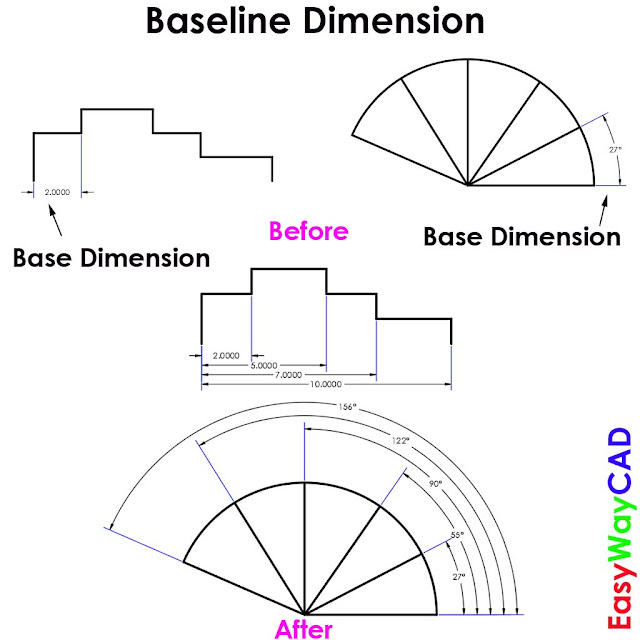







Comments
Post a Comment
More Information Contact US on email.