Working in Grid & Snap in AutoCAD Software
Hello, Friends
Today We will learn about Grid & Snap in AutoCAD Software.
Grid: The grid is a rectangular pattern of Dots or Lines. It Covers the entire XY Plane. It is very useful while aligning objects and visualizing distance between objects.
Snap: Restricts the movement of the crosshairs to the intervals we define.
While Working in Grid, Both Grid & Snap Mode should be ON.
Use Ctrl+ G or F7 key or Mouseclick on Grid Icon on the Status bar to On/Off-Grid mode.
Use Ctrl+B or F9 key or Mouseclick on Snap Icon on the Status bar to On/Off Snap mode.
By default, the Grid Style is Lines. But we Can change the Grid style from Drafting Setting. Type DS Command > Snap and Grid > Grid Style > 2D Model Space. We can select 2D Model space, it converts into dots.
Display grid beyond limits: If this option is selected, Grid is shown in the entire XY plane at UCS. But if we unchecked this option, Grid lines/dots are shown in specific limits set by Limits Command. By Default Grid limits are lower-left corner 0,0 and upper right corner 12,9. We can change Limits.
Adaptive Grid Display: If We check this option, Then Gridlines are adjusted automatically when Zoom in or zoom out.
if you zoom out, the density of displayed grid lines reduces automatically. Conversely, if you zoom in, additional grid lines display in the same proportion as the major grid lines.
We can change Spacing between Grids & Snaps both in X & Y Direction. By default value set to 0.5
Snap and Grid > Grid Spacing > X spacing / y spacing. We can change X & Y spacing. The default value is 0.5 Major line every is the total lines between Two major lines. The default value is 5. Snap and Grid > Snap Spacing > X Spacing / Y Spacing.We can change X & Y snap spacing. The Default value is 0.5
We can change the snap angle by "Snapang" Command. Grid, Snap & Ortho mode should be ON while working in Grid. Turn Off Snapmode after working in Grid.
I hope You Like this Post. Subscribe this blog so you can get regular updates about this blog! If you have any doubt you can comment, we will reply to you as soon as possible.you can share this post with your friends, relative & Colleagues.
In the next post, we will continue to about AutoCAD Commands.
- Bhargav Joshi
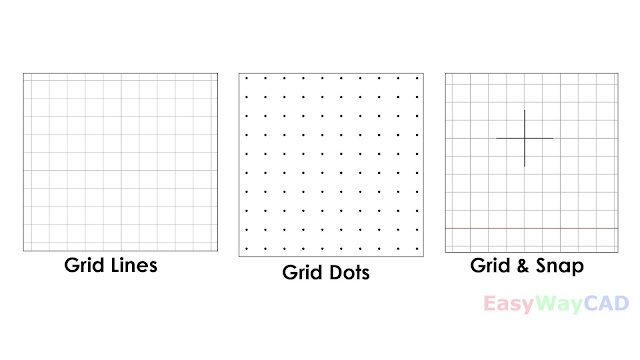






Comments
Post a Comment
More Information Contact US on email.