How to write Singleine Line text or Dynamic Text in AutoCAD Software?
Hello, Friends
Today We learn about how to write text in AutoCAD Software?
There are two types of Text in AutoCAD Software.
1) Singleline Text or Dynamic Text
2) Multiline Text
Singleline text is used to write a Title, Heading or any single line text. Multiline text is used to write a paragraph text.
First we see Singleline line text or Dynamic Text.
Command : Text or Dtext
Short-cut : DT
Menu : Draw > Text > Singleline Text
Justify
Left (L) : Specify Left alignment point for Text.Text Characters go from Left to Right in this option.
Right(R) : Specify Right endpoint for Text.Text Characters go from Right to Left Direction in this option.
Center(C) : Specify Center alignment point for Text.Text Characters go both in Left and Right side from Centerpoint.
Middle(M) : Specify Middle alignment point for Text. Text Characters go both up and down direction from middlepoint.
Align(A) : We can write text between First and Second point.Characters of Text is adjusted in proportions of height.We can't Specify Text height in this option.
Fit(F): We can write text between first and second point that text fits in area specify by two points and Height.Option is same as Align but We can specify Height in Fit Option.
TC : Center justifies text at a point specified for the top of the Text.
TR : Right justifies text at a point specified for the top of the Text.
ML : Left justifies text at a point specified for Middle of the Text.
MC : Center justifies text at a point specified for Middle of the Text.
MR : Right justifies text at a point specified for Middle of the Text.
BL : Left justifies text at a point specified for Bottom of the Text.
BC : Center justifies text at a point specified for Bottom of the Text.
BR : Right justifies text at a point specified for Bottom of the Text.
Style(S) : Specify Text Style. We can change the Text style by this option.Enter name of Text style to make it current Text Style.
We can edit Text by Textedit Command or ED Command or By Doubleclick on Text.
We can also use Select Text > Mouseright click > Edit Option to edit Text Contents.
We can use Properties command, To edit Text Contents, Text Rotation angle, Text height, Text Color.
We will learn Text Style and Multiline text in next blog!
Dtext Command YouTube Video Link
I hope You Like this Post. Subscribe this blog so you can get regular updates about this blog! If you have any doubt you can comment, we will reply to you as soon as possible.you can share this post with your friends, relative & Colleagues.
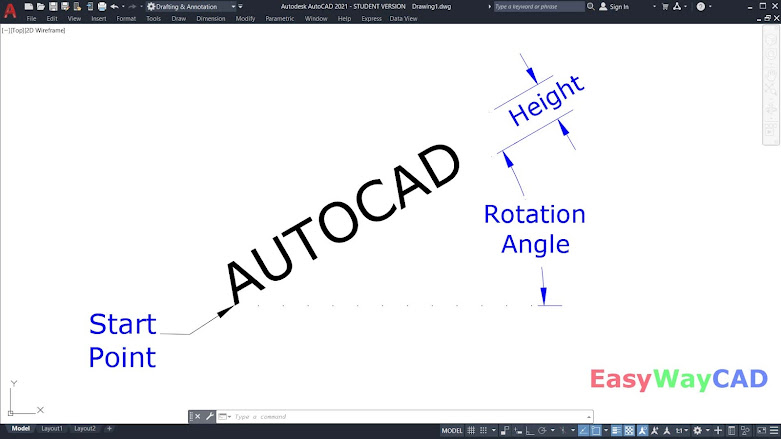






Comments
Post a Comment
More Information Contact US on email.