How to draw an isocircle in AutoCAD Software without using Isometric snap?
Hello, Friends
Today We will see how to draw an Isocircle without using Isometric Snap.
First Draw Cube by lines in 2D Using Polar Tracking: ON. Take Increment Angle value 30 so we can draw lines on 30,90 & 150 angles. Use F10 key or Ctrl+U to ON Polar Tracking or Click on the Status bar. Now Draw Circle and use trim to draw an isocircle.
See below Fig.
To see in detail. See youtube Video.
Isocircle Youtube Video Link: https://youtu.be/YSavWn6tIFE
I hope You Like this Post. Subscribe this blog so you can get regular updates about this blog! If you have any doubt you can comment, we will reply to you as soon as possible.you can share this post with your friends, relative & Colleagues.
In the next post, we will continue to about AutoCAD Commands.
- Bhargav Joshi
Follow, Subscribe, Share & Like Page:
Email us: easywaycad@gmail.com for any query.
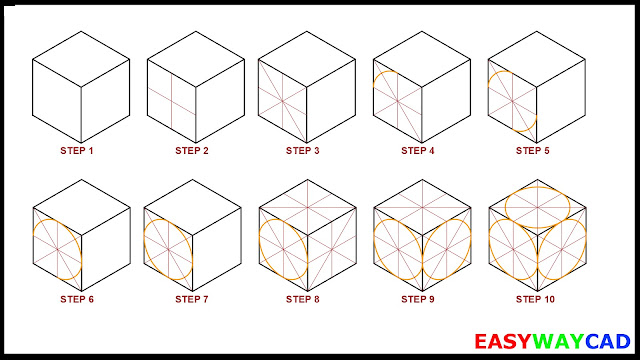


Comments
Post a Comment
More Information Contact US on email.