Hide, Isolate & Isolate Objects in AutoCAD Software
Hello, Friends
Today We will learn about how to hide, isolate & Unisolate objects in AutoCAD Software.
COMMAND: HIDEOBJECTS
Hide Selected objects from Drawing. After Selecting objects we can also use the right mouse click > isolate > hide objects option to hide objects. We can also hide objects from the status bar icon.
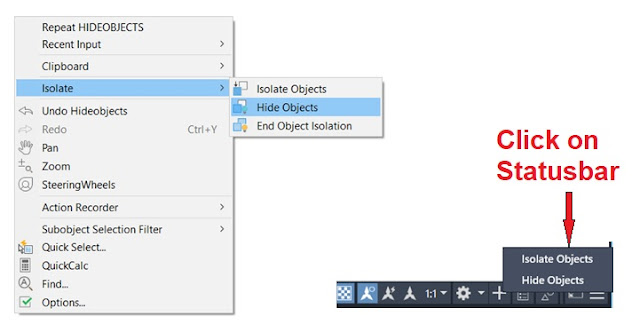
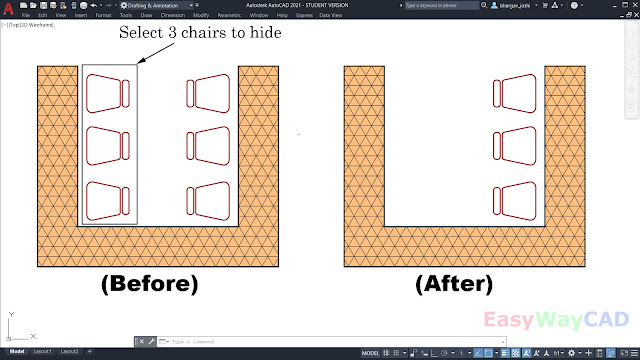
COMMAND: ISOLATEOBJECTS
- Hide all the objects in the Drawing except selected objects.
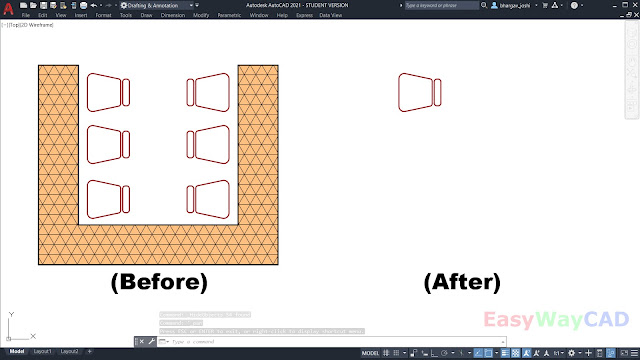
COMMAND: UNISOLATEOBJECTS
SHORT-CUT: UNISOLATE
- Unhide all hidden objects in the drawing by Hideobjects or Isolateobjects command. You can also use mouse right-click > End object isolation.
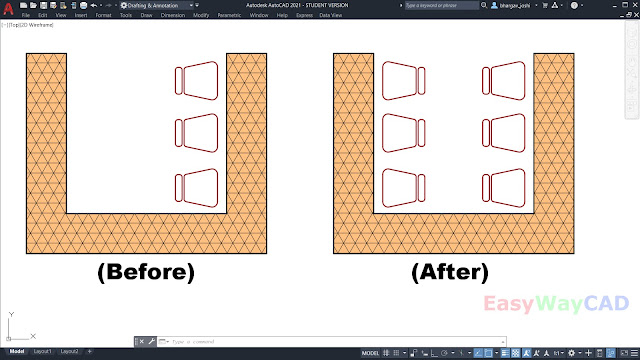
Hide- Isolate Command YouTube Video Link: https://youtu.be/itnI3QBzXG4
I hope You Like this Post. Subscribe this blog so you can get regular updates about this blog! If you have any doubt you can comment, we will reply to you as soon as possible.you can share this post with your friends, relative & Colleagues.
In the next post, we will continue to about AutoCAD Commands.
- Bhargav Joshi
Follow, Subscribe, Share & Like Page:
Email us: easywaycad@gmail.com for any query.


Comments
Post a Comment
More Information Contact US on email.