Rectangle Command : AutoCAD
Hello, Friends
Today We will see Rectangle Command. There are a total of eight options in Rectangle Command.[Chamfer / Fillet / Width / Elevation / Thickness] these five options are used for apply first corner point in rectangle command.
[Area / Dimensions / Rotation ] these three options are used after apply the first corner point in rectangle command.
COMMAND: RECTANGLE
SHORT-CUT: REC
MENU : DRAW > RECTANGLE
RIBBON / TOOL ICON : 
Steps:
Specify First corner point or [Chamfer / Elevation / Fillet / Thickness / Width]: Mouseclick on screen
Specify other corner point or [Area / Dimensions / Rotation]: Mouseclick or @length,width e.g.@5,3
1)Chamfer (c):
Bevel the edges of the rectangle at the corner.
Steps:
Specify First corner point or [Chamfer / Elevation / Fillet / Thickness / Width]: C (enter)
Specify First chamfer distance for rectangles: 1.5 (enter)
Specify second chamfer distance for rectangles: 1 (enter)
Specify First corner point or [Chamfer / Elevation / Fillet / Thickness / Width]: Mouseclick on screen
Specify other corner point or [Area / Dimensions / Rotation]: @6,4 (enter)
2)Fillet (f):
Fillet the corner of the rectangle with a specified radius.
Steps:
Specify First corner point or [Chamfer / Elevation / Fillet / Thickness / Width]: F (enter)
Specify fillet radius for rectangles: 2 (enter)
Specify First corner point or [Chamfer / Elevation / Fillet / Thickness / Width]: Mouseclick on screen
Specify other corner point or [Area / Dimensions / Rotation]: @7,5 (enter)
3) Width(w):
Specify a width for rectangle.width applies both sides equally so half of the width inside and half of the width outside the rectangle.
Steps:
Specify First corner point or [Chamfer / Elevation / Fillet / Thickness / Width]: W (enter)
Specify line width for rectangles: 1 (enter)
Specify First corner point or [Chamfer / Elevation / Fillet / Thickness / Width]: Mouseclick on screen
Specify other corner point or [Area / Dimensions / Rotation]: @6,4 (enter)
4) Thickness(t):
Specify Thickness value for a rectangle. Thickness is the height of a rectangle in the Z direction.
Steps:
Specify First corner point or [Chamfer / Elevation / Fillet / Thickness / Width]: T (enter)
Specify thickness for rectangles: 5 (enter)
Specify First corner point or [Chamfer / Elevation / Fillet / Thickness / Width]: Mouseclick on screen
Specify other corner point or [Area / Dimensions / Rotation]: @3,2 (enter)
5) Elevation(e):
Steps:
Specify First corner point or [Chamfer / Elevation / Fillet / Thickness / Width]: E (enter)
Specify thickness for rectangles: 7 (enter)
Specify First corner point or [Chamfer / Elevation / Fillet / Thickness / Width]: Mouseclick on screen
Specify other corner point or [Area / Dimensions / Rotation]: @4,2 (enter)
6) Area(a):
Draw a rectangle using rectangle area & Rectangle width/length.
Steps:
Specify First corner point or [Chamfer / Elevation / Fillet / Thickness / Width]: Mouseclick on screen
Specify other corner point or [Area / Dimensions / Rotation]: A (enter)
Enter area of rectangle in current units: 24 (enter)
Calculate rectangle dimensions based on [Length / Width] : L (enter)
Enter rectangle length : 8 (enter)
7) Dimensions(d):
specify the length and width of the rectangle. We can specify other corner point in any quadrant direction.
Steps:
Specify First corner point or [Chamfer / Elevation / Fillet / Thickness / Width]: Mouseclick on screen
Specify other corner point or [Area / Dimensions / Rotation]: D (enter)
Specify length for rectangles:3 (enter)
Specify width for rectangles: 2 (enter)
Specify other corner point or [Area / Dimensions / Rotation]: Mouseclick in any quadrant direction (shown in above fig)
8) Rotation(r) :
Specify rotation angle for rectangle.
Specify First corner point or [Chamfer / Elevation / Fillet / Thickness / Width]: Mouseclick on screen
Specify other corner point or [Area / Dimensions / Rotation]: R (enter)
Specify rotation angle: 30
Specify other corner point or [Area / Dimensions / Rotation]: D (enter)
Specify length for rectangles:3 (enter)
Specify width for rectangles: 2 (enter)
Specify other corner point or [Area / Dimensions / Rotation]: Mouseclick in any quadrant direction
Rectangle Command Youtube Video Link: https://youtu.be/2RDItKwOLy8
I hope You Like this Post. Subscribe this blog so you can get regular updates about this blog! If you have any doubt you can comment, we will reply to you as soon as possible.you can share this post with your friends, relative & Colleagues.
In the next post, we will continue to about AutoCAD Commands.
- Bhargav Joshi
Follow, Subscribe, Share & Like Page:
Email us: easywaycad@gmail.com for any query.





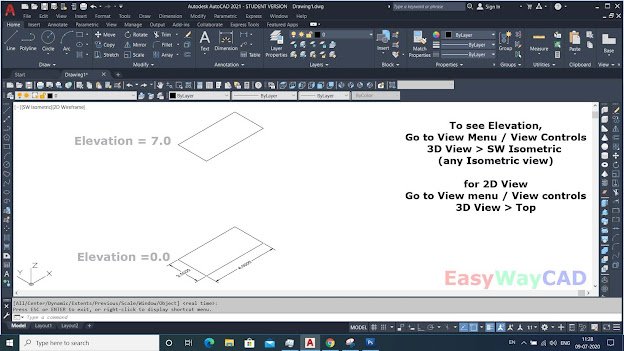

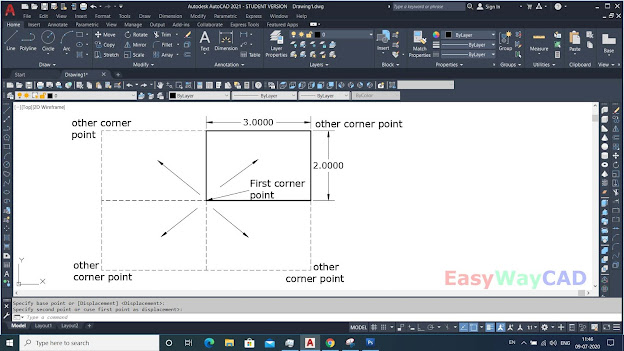
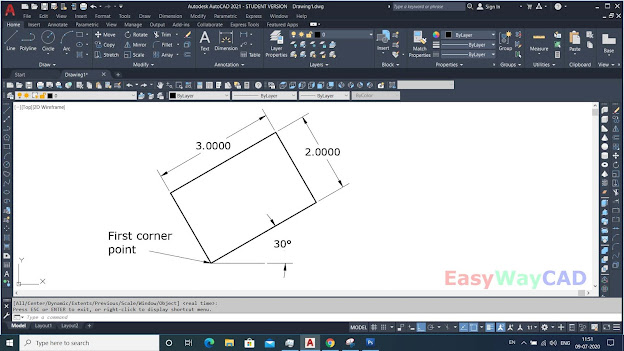


Good Information
ReplyDeletefirst time see all these options in detail in rectangle command
ReplyDelete