Path Array : AutoCAD
Hello, Friends
Today We will see Path Array option in Array Command.We can create multiple copies of selected object on path.
COMMAND : ARRAYPATH OR ARRAY(AR) > PATH ARRAY
MENU : MODIFY > ARRAY > PATH ARRAY
- Create Multiple Copies of Selected object on Selected path object.
Method(m) : Select option Divide or Measure option.
a)Divide(d) : Create Specified No. of items with equal spacing on path object.
b)Measure(m) : Create Specified No.of items at specified interval distance.
Fill(f) : Whether to fill whole path at specified interval distance or not.
Items(i) : Enter number of items on path object.
Rows(r) : Enter number of items, Spacing between items & Row elevation increme nt value.(z direction)
Levels(L) : Enter number of Levels & Distance between levels.
Tangent Direction(t) : Specified tangent direction by two points.items created as per tangent direction.
Align items(a) : Whether the items are align to path object or not.
Z Direction (z) :
2 points - specify two points that define the tangency of the first item relative to the starting direction of the path. Depending on the Align Items setting, the other items are placed parallel to the first item or at the specified tangent direction relative to the direction of the path; see figures below, where the blue arrowhead indicates the tangency direction.
Normal - orients the Z direction of the first item with the starting direction of the path.
Basepoint(b): Specify the base point from which objects will array in a path direction.
ASsociative (as): Select Whether the Array objects are Associative or not.
Yes: Single Block type of object created. We can change the No.of items,
Spacing between items, Number of Rows, Row spacing, align-items.We can also edit & replace Array Objects. Use Explode Command to remove associativity. Arrayedit command to edit array objects.
No: Separate objects are created. We can't change any value or option after array.
Path Array Youtube Video Link:https://youtu.be/5H184P6DlG8
I hope You Like this Post. Subscribe this blog so you can get regular updates about this blog! If you have any doubt you can comment, we will reply to you as soon as possible.you can share this post with your friends, relative & Colleagues.
In the next post, we will continue to about AutoCAD Commands.
- Bhargav Joshi
Follow, Subscribe, Share & Like Page:
Email us: easywaycad@gmail.com for any query.
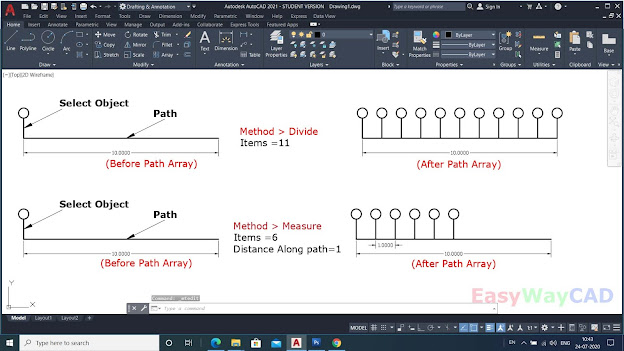



Comments
Post a Comment
More Information Contact US on email.