Fillet Command : AutoCAD
Hello, Friends
Today We will learn about Fillet Command. By this Command, We can create tangential arc between selected two objects.
COMMAND: FILLET(enter)
SHORT-CUT: F(enter)
MENU : MODIFY > FILLET
RIBBON / TOOL ICON : 
This command creates an arc between two objects at corner which is tangential to both objects.
Radius (r) : Specify Fillet radius.Value can be positive or zero but not Negative.
Fillet Value Zero creates a sharp corner. Zero fillet value can extend two lines or trim two lines which intersect to a point at the corner.
Steps:
Select first object or [Undo / Polyline / Radius / Trim / Multiple ]: R (enter)
Specify fillet radius : 2.0 (enter)
Select first object or [Undo / Polyline / Radius / Trim / Multiple ]: Select first line
Select second object or shift-select to apply corner or [Radius]: Select second line
Trim(t) : Select the option trim / no trim.
trim(t): Selected objects are trimmed to meet the endpoints of the fillet.
No trim(n): Selected objects are not trimmed from the endpoints of the fillet.
Multiple(m): Continue to apply fillet between multiple objects without breaking a command.
polyline(p): Apply fillet on all the corner of 2d polyline object.
Fillet Command Youtube Video Link: https://youtu.be/AdP4GDgqC5M
I hope You Like this Post. Subscribe this blog so you can get regular updates about this blog! If you have any doubt you can comment, we will reply to you as soon as possible.you can share this post with your friends, relative & Colleagues.
In the next post, we will continue to about AutoCAD Commands.
- Bhargav Joshi
Follow, Subscribe, Share & Like Page:
Email us: easywaycad@gmail.com for any query.



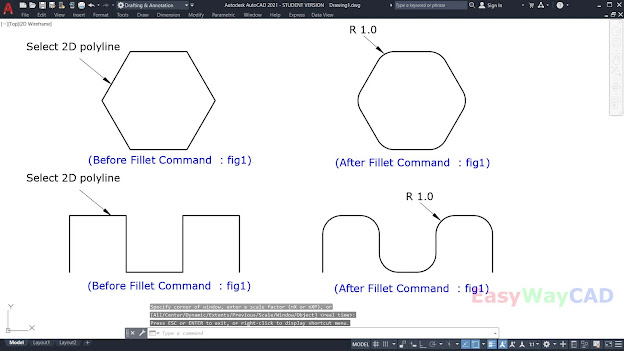


Comments
Post a Comment
More Information Contact US on email.