Divide & Measure : AutoCAD
Hello, Friends
Today We will learn about Divide & Measure Commands.
COMMAND: DIVIDE
SHORT-CUT: DIV
MENU : DRAW > POINT > DIVIDE
-Divide selected objects into an equal length of segments by point. After selecting objects, We have to specify the Number of Segments. We can specify a value between 2 to 32767. We can select line, Arc, Ellipse, Circle, polyline & Spline object to divide.
Block(b): We can place the block object at an equal interval of the object. We can specify whether to align it or not.
COMMAND: MEASURE
SHORT-CUT: ME
MENU : DRAW > POINT > MEASURE
Create points or blocks at measured intervals along the length or perimeter or selected object. Measure starts from the side of the selected object.
Block(b): We can place the block object at an equal interval of the object. We can specify whether to align it or not.
Divide & Measure Command Youtube Link: https://youtu.be/tOicvU4JFDI
I hope You Like this Post. Subscribe this blog so you can get regular updates about this blog! If you have any doubt you can comment, we will reply to you as soon as possible.you can share this post with your friends, relative & Colleagues.
In the next post, we will continue to about AutoCAD Commands.
- Bhargav Joshi
Follow, Subscribe, Share & Like Page:
Email us: easywaycad@gmail.com for any query.
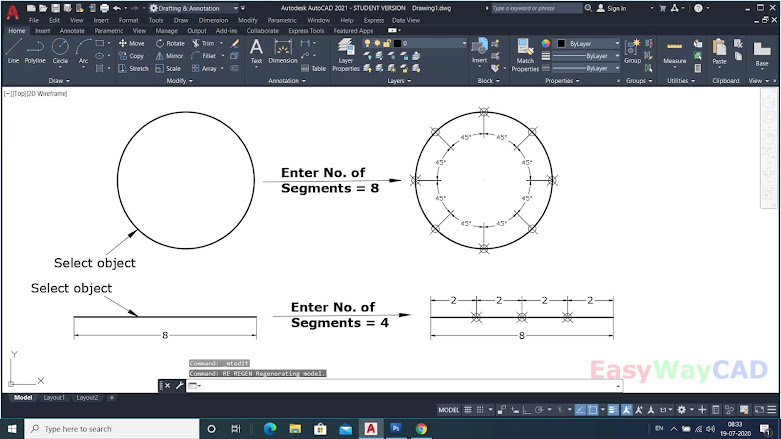
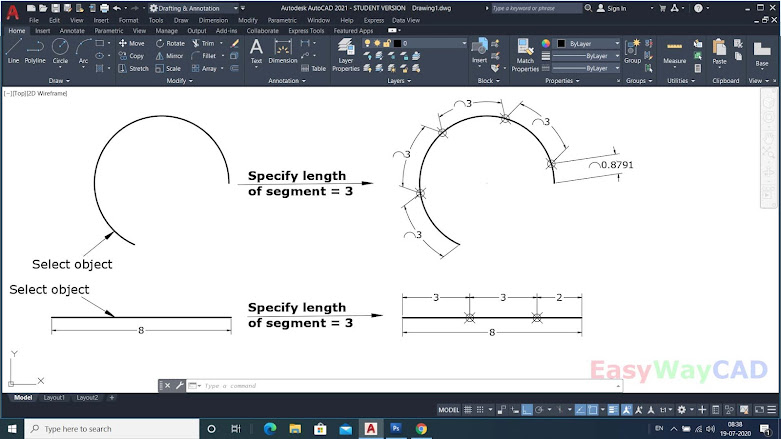


Comments
Post a Comment
More Information Contact US on email.