AutoCAD Copy Command
Hello, Friends
Today We will see Copy Command. By this Command, We can create duplicate objects of the selected object.
COMMAND: COPY(enter)
SHORT-CUT: CP / CO(enter)
MENU: MODIFY > COPY
RIBBON / TOOL ICON : 
We can use different methods to copy the object.We can copy objects by mouseclick, polar, Relative & Ortho method.
Steps:
Select Objects: Select Circle (Enter)
Specify base point or [Displacement / mOde]: click on the center of a circle (shown in above fig.)
Specify second point or [Array] <use first point as displacement> : Mouseclick
(shown in above fig.)
Steps:
Select Objects: Select Circle (Enter)
Specify base point or [Displacement / mOde]: click on the center of a circle (shown in above fig.)
Specify second point or [Array] <use first point as displacement> : @3,2 (Enter)
Steps:
Select Objects: Select Circle (Enter)
Specify base point or [Displacement / mOde]: click on the center of a circle (shown in above fig.)
Specify second point or [Array] <use first point as displacement>:@10<30(Enter)
Steps:
Select Objects: Select Circle (Enter)
Specify base point or [Displacement / mOde]: click on the center of a circle (shown in above fig.)
Specify second point or [Array] <use first point as displacement>:3 (Enter)
(ORTHO should be ON, Mouse direction in the right side)
mOde(o): Specify Mode whether Single or Multiple.
Single(s): Creates a single copy only.After single copy command completed automatically.
Multiple(m): Creates multiple copies of a selected object. To cancel the command , use the Esc key.
Array(a): Creates Multiple copies of selected objects in a linear direction. First, we have to specify number of items.
Second point: In this option, you have to specify direction and distance. All other copies are created in a specified direction linearly and distance between two copies.
Steps:
Select Objects: Select Circle (Enter)
Specify base point or [Displacement / mOde]: click on the center of a circle (shown in above fig.)
Specify second point or [Array] <use first point as displacement>: a (Enter)
Enter number of items in array:7 (Enter)
Specify second point or [Fit]: 2.5 (Enter) (Ortho: On, Mouse direction Right side)
Fit: Creates all copies between specified distance. All the copies are fit in a linear direction between the First (selected object ) and the Last object.
Steps:
Select Objects: Select Circle (Enter)
Specify base point or [Displacement / mOde]: click on the center of a circle (shown in above fig.)
Specify second point or [Array] <use first point as displacement>: a (Enter)
Enter number of items in array:8 (Enter)
Specify second point or [Fit]: F (Enter)
Specify second point or [Array]: 15 (Enter) (Ortho: On, Mouse direction Right side)
Copy Command Youtube Link: https://youtu.be/q6_CHplSHqU
I hope You Like this Post. Subscribe this blog so you can get regular updates about this blog! If you have any doubt you can comment, we will reply to you as soon as possible.you can share this post with your friends, relative & Colleagues.
In the next post, we will continue to about AutoCAD Commands.
- Bhargav Joshi
Follow & Like Page:




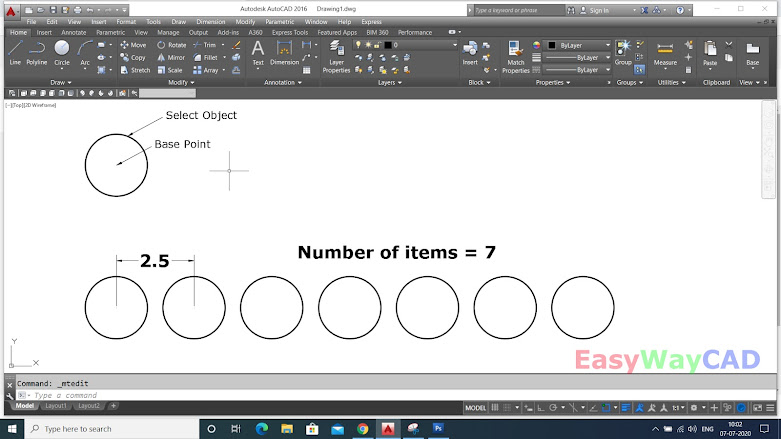




Comments
Post a Comment
More Information Contact US on email.