Rectangular Array : AutoCAD
Hello, Friends
Today We will learn about Rectangular Array Command.
There are three types of Array. ( Command: array)
1) Rectangular Array ( Command: arrayrect )
2) Polar array ( Command: arraypolar )
3) Path Array ( command: arraypath )
COMMAND: ARRAYRECT
MENU : MODIFY > ARRAY > RECTANGULAR ARRAY
- Create multiple copies of selected object row & Columnwise.
COUnt (cou): Specify No.of Rows & No. of Columns.
Enter No. of Columns: Specify the Number of Columns you want to create.
Enter No. of Rows: Specify the Number of Rows you want to create.
Spacing (s): Specify a Spacing value between rows or Columns.
Specify the distance between columns: Specify the distance between columns. (+) Value Create columns in right direction (x Axis) & (-) Value create columns in left direction ( - x Axis )
Specify unit cell: Specify both columns & rows distance simultaneously by specifying the opposite corner.
Specify the distance between rows: Specify distance value between rows. ( + ) Value create rows in Top direction ( Y Axis) & (-) Value create in down direction ( - Y Axis).
COLumns (col): Specify No. of columns & Distance between Columns.
Rows (R): Specify No. of Rows, Distance Between Rows & Increment Elevation Between Rows.
Levels (L): Specify No. of levels & Distance between levels.
Associative (a): Whether the array objects will associative or Non-associative.
Associative: if You select the Associative Yes option. Your array objects will create a single object just like Block. You can change No. of Columns, Rows & Levels. You can also change the spacing between rows, columns & levels. You can edit & Replace Arryed objects. You can use properties palette to change the number & spacing of Rows, Columns & Levels.
Note: We can use explode command to make associative array objects into independent objects.
Non-Associative: If you select Associative No option then all array objects will remain independent. You can't change the number and spacing of Rows, Columns & Levels. You can't Edit or Replace Arrayed objects.
Basepoint (b): Specify the base point from which object will array. By default Centroid of the object is the base point of the object.
eXit (x) : Exit from Rectangular array Command.
I hope You Like this Post. Subscribe this blog so you can get regular updates about this blog! If you have any doubt you can comment, we will reply to you as soon as possible.you can share this post with your friends, relative & Colleagues.
In the next post, we will continue to about AutoCAD Commands.
- Bhargav Joshi
Follow, Subscribe, Share & Like Page:
Email us: easywaycad@gmail.com for any query.
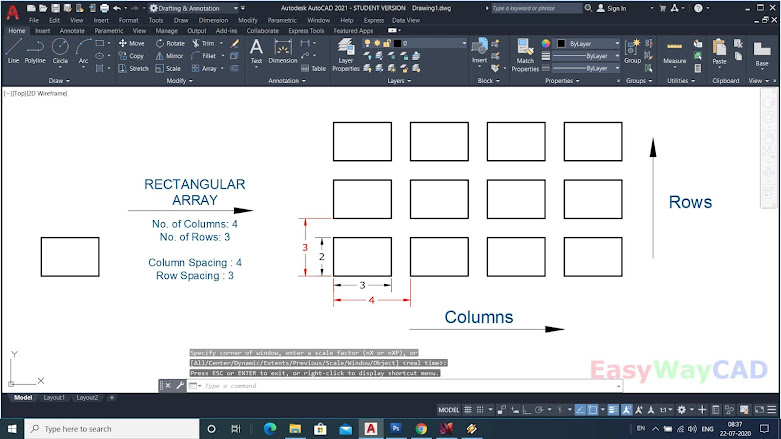


Comments
Post a Comment
More Information Contact US on email.